
Run.GPS Wear Guide
How to use the different modes in the Run.GPS app for Android Wear Smartphones
The Run.GPS Wear app is included in Run.GPS Trainer for Android smartphones. It will be automatically installed when you connect your Android Wear smartwatch.


Run.GPS Wear main screen: use the top button to start/stop a training recording, the bottom button to start a new lap („Split“), the left button to select a sport and the right button to select a mode and to start a new training.

Navigation screen: works only in Remote Mode and shows the same data that are shown on the phone.
There are 7 screens that show three values each. Which values are displayed can be freely configured in Run.GPS on your phone by choosing Configuration >> Android Wear.
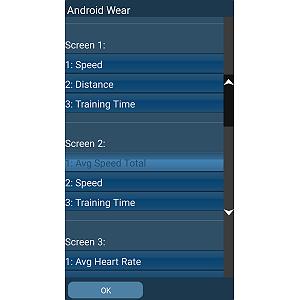


There are three standalone modes and one connected mode („remote mode“).

Used to remotely control the app running on the smartphone. All values are synced every second from the phone. You can use your smartwatch as a heart rate monitor for the phone if it has a heart rate sensor.
 Phone is not connected
Phone is not connected
 Phone is connected
Phone is connected
Requires:
If your smartwatch has a built-in GPS module, you can use it to fully record an outdoor training activity just like you could on the phone.
 GPS is not connected
GPS is not connected
 GPS is connected
GPS is connected
Requires:

This mode is used to record an indoor swimming activity. You need to enter the length of a swim lane on your phone in Main Menu >> Configuration >> Android Wear.
Run.GPS Wear will detect swim lanes using the built-in compass and simply multiply the number of lanes with the lane length.
Requires:
IP67 or IP68 ratings do NOT imply the watch can be taken to swim Sony Smartwatch 3 SWR50 models seem to have an issue with the internal compass

If you want to use your watch to track a training activity within a building (without GPS), you can use the pedometer function.
For this to work correctly, you first need to figure out your stride length on your phone: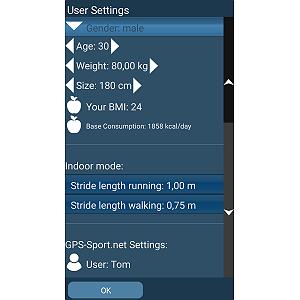
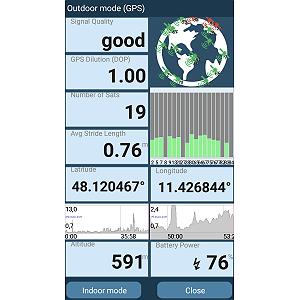
Requires:
All yet unsynced trainings are automatically synced from the smartwatch to the phone each time


Run.GPS Wear main screen: use the top button to start/stop a training recording, the bottom button to start a new lap („Split“), the left button to select a sport and the right button to select a mode and to start a new training.

Navigation screen: works only in Remote Mode and shows the same data that are shown on the phone.
Displays
There are 7 screens that show three values each. Which values are displayed can be freely configured in Run.GPS on your phone by choosing Configuration >> Android Wear.
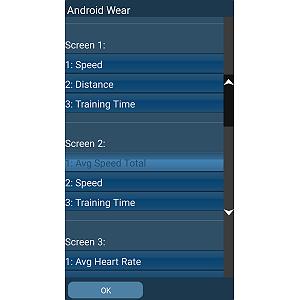


Modes
There are three standalone modes and one connected mode („remote mode“).

Remote Mode
Used to remotely control the app running on the smartphone. All values are synced every second from the phone. You can use your smartwatch as a heart rate monitor for the phone if it has a heart rate sensor.
 Phone is not connected
Phone is not connected Phone is connected
Phone is connected
Requires:
- Watch must be connected to the phone
Outdoor Mode (GPS)
If your smartwatch has a built-in GPS module, you can use it to fully record an outdoor training activity just like you could on the phone.
 GPS is not connected
GPS is not connected GPS is connected
GPS is connected
Requires:
- A smartwatch with built-in GPS
Indoor Swim Mode

This mode is used to record an indoor swimming activity. You need to enter the length of a swim lane on your phone in Main Menu >> Configuration >> Android Wear.
Run.GPS Wear will detect swim lanes using the built-in compass and simply multiply the number of lanes with the lane length.
Requires:
- A fully waterproof smartwatch that can be used for swimming
- A smartwatch with a well-functioning compass (you can use a third-party compass app to calibrate it)
IP67 or IP68 ratings do NOT imply the watch can be taken to swim Sony Smartwatch 3 SWR50 models seem to have an issue with the internal compass
Indoor Mode (Pedometer)

If you want to use your watch to track a training activity within a building (without GPS), you can use the pedometer function.
For this to work correctly, you first need to figure out your stride length on your phone:
- Record an outdoor running or walking activity
- Open „mode dialog“ (GPS symbol in control bar) – there you'll find the calculated stride length
- Enter the stride length in Main Menu >> Configuration >> Android Wear (you can enter separate values for running and walking activities)
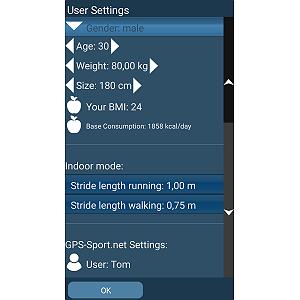
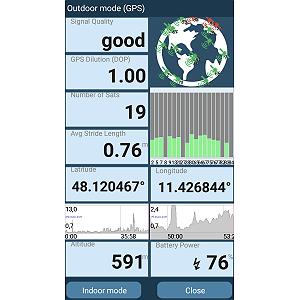
Requires:
- A smartwatch with acceleration sensors
Training Activity Synchronization
All yet unsynced trainings are automatically synced from the smartwatch to the phone each time
- a training is stopped
- the watch gets connected to the phone (and apps are running on the watch and on the phone)

